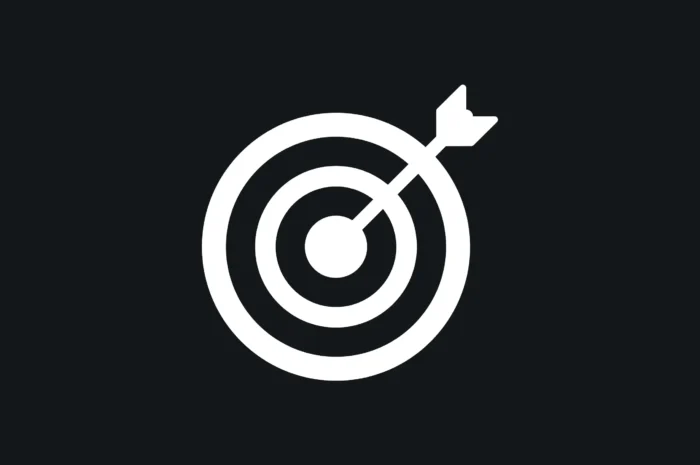How to Generate Leads with Google Ads for your New Website

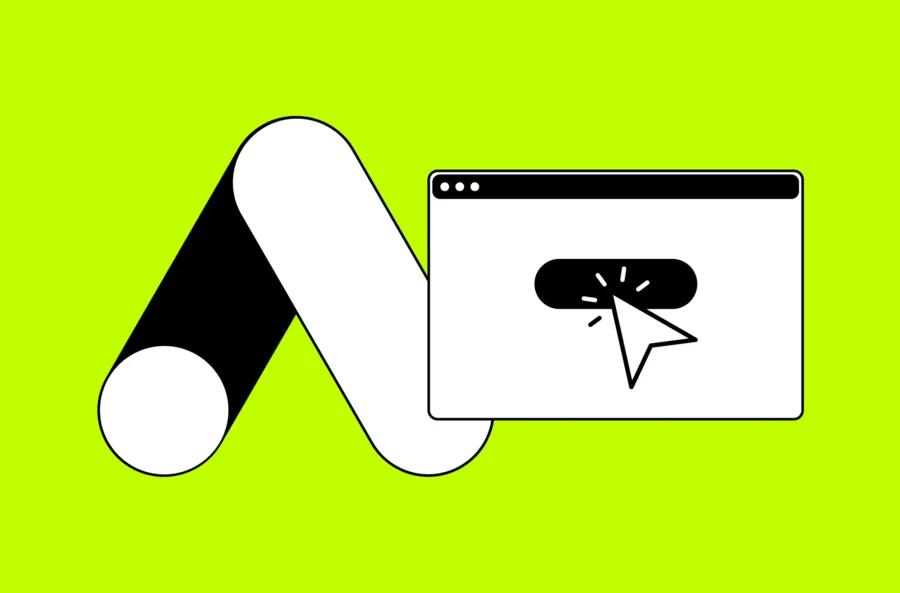
New website? No visitors?
No problem! You can generate leads with search engine advertising.
Google Ads is one of the fastest ways to quickly attract visitors to your website and make them convert.
But you do have to carry out your ad campaign right, which is why many businesses hire PPC or marketing specialists. Google has its own set of requirements, and fine-tuning your campaign and ad groups to find the right audience takes skill.
Here’s what we’ll cover in this article:
- Google Ads launch checklist for a new website
- Special considerations for eCommerce
- Why am I not getting any leads on Google Ads?
- Types of Google Ad campaigns for lead generation
Google Ads launch checklist for a new website
When launching a new PPC campaign, make sure you have these factors taken care of:
- Keywords & audience targeting
- Dedicated landing pages
- Ad copy
- Tracking
- Transparency
- Privacy policy
Keywords & Audience Targeting
The success of your PPC ads campaign depends on who sees it, and what they were searching for.
Do keyword research:
- Use a tool like SEMrush or the Google Ads Keyword Planner to get search volume, competition ratings, and cost per click estimates
- Review your own website analytics
- Look at the terms your competitors rank for
- Ask your customers what they search
- Google your chosen keywords to see what comes up today
Know your audience:
- Location
- Interests
- Demographics
- Intent
Understanding search intent in particular is critical to successful campaign targeting. For example, a software company advertising for the term “OCR” would want to show ads to users who are actively in the buying process for Optical Character Recognition software. A quick Google search reveals that some of the traffic for the broad “OCR” keyword is related to the US government’s Office for Civil Rights.
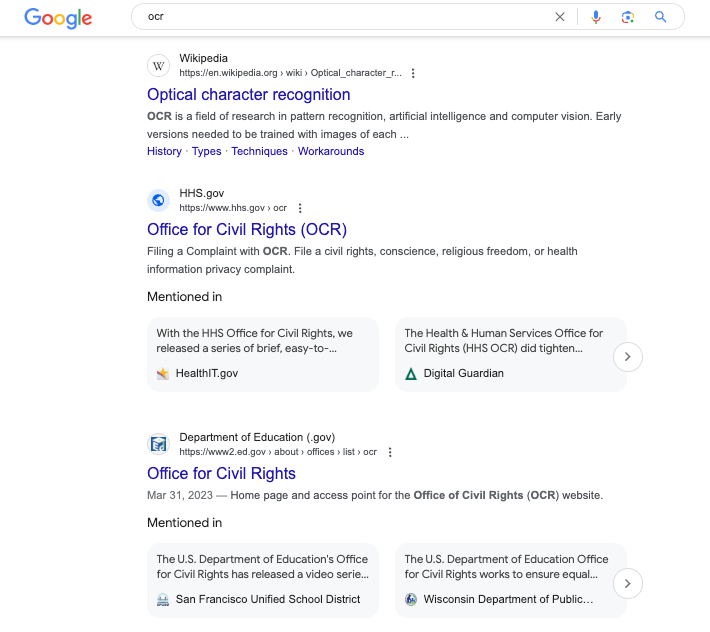
Oops! Instead, more targeted keywords like “optical character recognition” or “buy ocr software” would be the better fit because the intent is clear and highly relevant.
Dedicated Landing Pages
In almost all cases, don’t just send users to your home page!
Create a dedicated landing page for your campaigns, with these tips in mind:
- Have a clear call to action
- Focus content on conversion
- Match content to search intent
Don’t use a main navigation menu or footer menu links. That would give visitors an option to navigate away.
Content isn’t the only important factor. Google also considers load time / page speed when making decisions for PPC ads.
Make sure you include your keywords in the content of your landing pages. For eCommerce, make sure the keywords are in the product titles and descriptions.
Match CTA to the language in the ad. No one wants to click on an ad that says “Free Trial”, only to wind up on a landing page with a demo meeting booking form instead. Or worse, an ad that claims you can get 25% off only to go to a page with no such discount.
Include social proof and visuals of your product or service. These visuals could be of physical products, screenshots for software, or before/after pictures for services.
Use persuasive techniques for web design. This makes sure that every aspect of your landing page compels visitors to act.
Ad copy
Use a compelling call to action based on the primary pain points your product addresses.
Think about what people actually want. Position your product or service as a means to satisfying the customer’s own self-interest.
Specific figures (“40% off”) are more effective than generalities (“lower prices”).
And don’t forget the oldest trick in the book: Free gets peoples’ attention! (Just make sure you actually have something to give away for free!)
Finally, you can use dynamic keyword insertion (DKI) to automatically use the right keywords in responsive search ads. This gives Google’s algorithms more opportunity to find out what works for you:
- In your Google Ads account, navigate to Ads and click the pencil icon to open the ad you would like to edit.
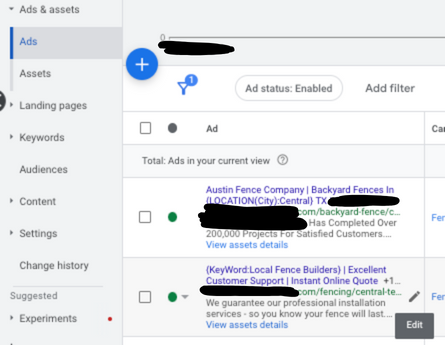
- In any headline, use the formula {KeyWord:Default Text}
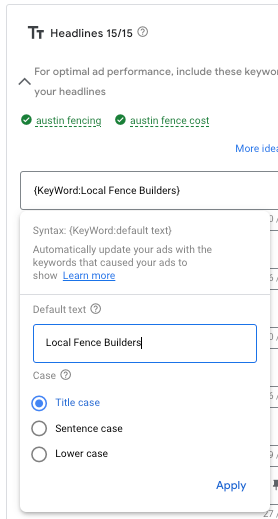
- Replace “Default Text” with a phrase to show in case the DKI fails to populate, for example if the keyword text is greater than the 30 character maximum.
- Choose your case (we recommend Title Case for headlines and Sentence case for descriptions).
- Hit Apply and then scroll down to the blue save button to save your changes to the ad.
Tracking Google Ads conversions
Over time, Google Ads will use conversion data to optimize your campaigns- but you need to set it up to do so.
Track the right conversions, that is, your bottom line priorities. Don’t track page views or button clicks if that’s not what you’re really aiming for. If you’re tracking leads, form submissions are best. If you’re managing an eCommerce site, purchases are the primary conversion to focus on.
Track directly through Google Ads. We recommend using Google Tag Manager to set up direct communication between your website and Google Ads. The alternative is to send conversions from your website to Google Analytics 4 (GA4) and then to Google Ads – we do not recommend this as having that middleman introduces opportunities for missed attribution and incomplete data.
Test your conversion tracking regularly. Conditions do change over time. As you make updates to your website, it’s important to test your conversion tracking to make sure those updates did not break the tracking setup. A new form ID, CSS class, or even button text can break your tracking depending on how your conversions are set up, so regular testing is important to ensure you don’t miss out on valuable conversion data.
Transparency
Google requires you to have an easily accessible contact page on your website. It must contain 2 or more of the following (the more the better!):
- Contact form
- Customer support email
- Customer support phone number
- Business physical address
Privacy policy
Your Privacy policy should ideally be linked in the footer on every single page.
Google has its own requirements which you must follow in order to appear on the search engine results page. These include:
- A description of how you’re using your site visitors’ data
- A message about how third-party vendors use your information
- Information about how your visitors can opt out of cookies
Other Google Ads policy compliance
Google has extensive requirements which vary from industry to industry. Certain verticals have stricter controls, such as:
- Healthcare
- Politics
- Alcohol
- Gambling
- Weapons
Be sure to double check that you are following any requirements for your niche.
Special considerations for eCommerce
If you run an eCommerce business, you must use Google Merchant Center in conjunction with Google Ads.
Google Merchant Center and product feed setup
Google Merchant Center is a valuable tool for any business that conducts activity online. It organizes and consolidates your entire presence across the Google ecosystem in one place: Search, Ads, Maps, Shopping, YouTube, and more.
Here’s a quick how-to for linking your Merchant Center account to your Google Ads account:
- Create a Google Merchant Center account.
- Once your Merchant Center account is created, select the settings icon.
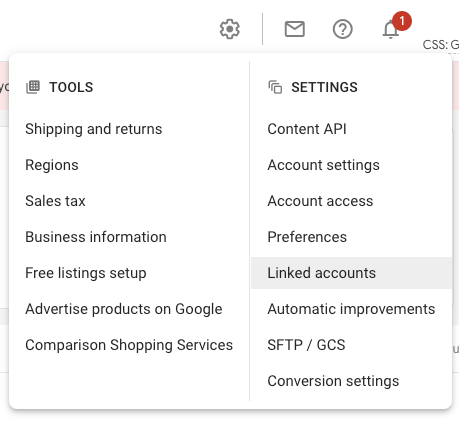
- Select Linked accounts.
- Select Google Ads and enter your Google Ads customer ID or choose your account from the list if they provide one.
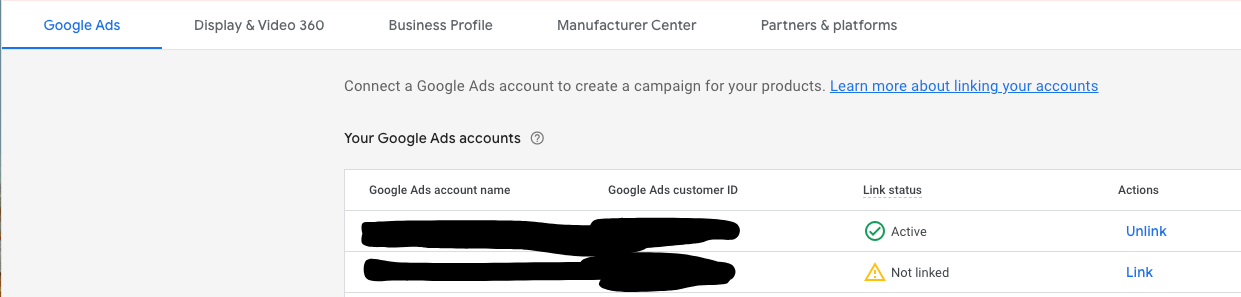
- Now in Google Ads, navigate to Setup -> Linked accounts
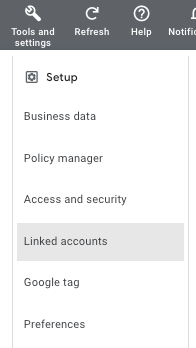
- Search for Google Merchant Center
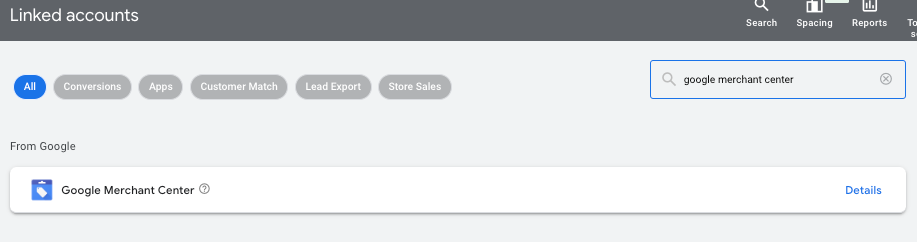
- If you’ve requested a link, there should be a “Status” column that says “Needs your approval.” Click into this account.
- Click the blue “Approve” button to approve the link request. You must be an admin of Google Ads to approve this, otherwise the button will be grey and unclickable instead of blue.
- See Google’s instructions if you have any problems.
Google has its own set of compliance requirements for using Merchant Center. These include:
- Listing a refund or return policy page. Even if you don’t do refunds or returns, you must clearly state this on a page on your website in order to use Google Merchant Center.
- Securing your checkout process (HTTPS)
- Accepting common payment methods (Credit cards, debit cards)
- Clearly expressing the full terms of purchase
Tracking conversion value
As an eCommerce business, you should track purchases as a conversion action in Google Ads so that Google’s algorithms can optimize around your bottom line.
With this data, you can monitor your ROI from ads by comparing revenue to ad spending.
Google has official instructions for tracking conversion value here.
Tracking conversion value can be as easy as downloading a plugin like GTM4WP (Google Tag Manager for WordPress) or can require custom coding from your developers, depending on what CMS your site uses. Popular eCommerce environments like Shopify and WooCommerce have easier integration options readily available, but having some Google Tag Manager know-how will help you fine-tune your conversion value tracking further.
Why am I not getting leads on Google Ads?
PPC is a complex, multi-variable process. There could be many different things happening!
Fortunately, there are concrete steps you can take to improve your results:
Audit search terms & set negative keywords
Check your campaign’s search terms report to see what search queries your campaigns are actually showing for. Sometimes your campaign gets shown to irrelevant keywords. Fortunately, you can remove those terms by adding them as negative keywords.
How to exclude negative keywords from Search campaigns:
- Select the account, campaign, or ad group you would like to view the search terms report for.
- Navigate to ‘Keywords’ in the lefthand sidebar and expand the menu under this item.
- Click ‘Search terms.’
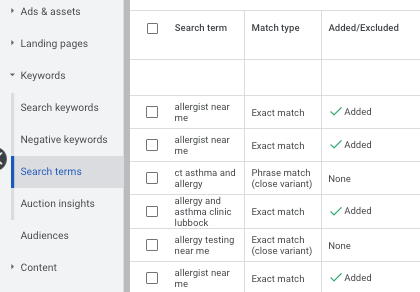
- If any search terms do not match your business, select the checkbox next to those search terms and choose ‘Add as negative keyword.’
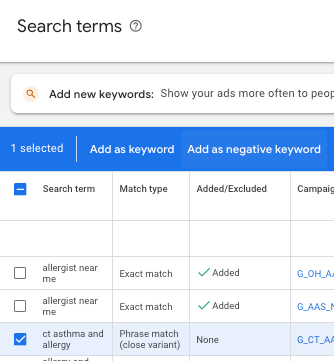
- Choose if you would like to block this search term in just the ad group, for the whole campaign, or if you would like to add it to a negative keyword list that you can set to apply to multiple campaigns.

- Click Save.
Here’s how to do this for Performance Max campaigns by setting account-level negative keywords:
- Click View all N campaigns in this view in the top left corner.

- In the left sidebar, click on Settings then Account settings.
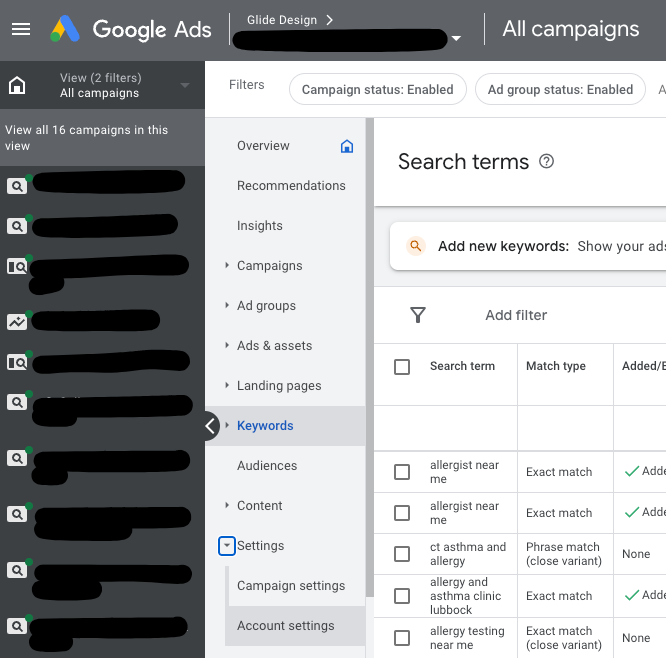
- Select Negative keywords.

- Click the blue plus icon that appears to add any account-level negative keywords. These keywords will apply to all Search, Shopping and Performance Max campaigns in the account, but this is the only way to exclude specific keywords from Performance Max. Use caution when setting account-level negative keywords to make sure it doesn’t have unexpected consequences for your other campaigns.
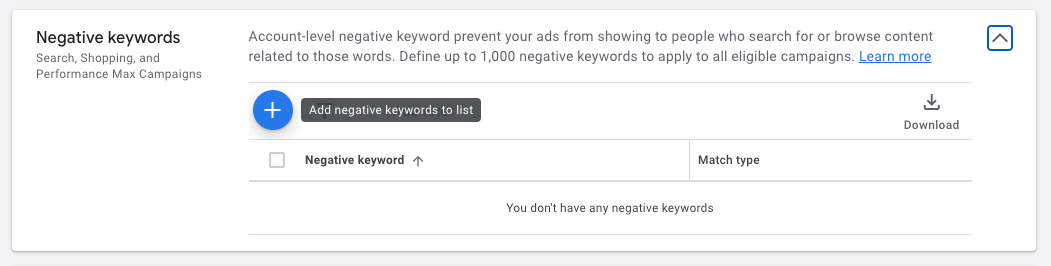
Pause low-performing keywords and ads
Not all keywords are equally suited for your ad and your business. And a keyword’s effectiveness may change over time.
Consider whether keywords that have resulted in high costs but low conversions are actually worth advertising for. Sometimes competitor brand names or very broad keywords can result in a lot of excess cost.
When you find a low-performing keyword, pause it and try new headlines and descriptions.
Always test your responsive search ads:
- Have at least 2 ads in every ad group at any time.
- Track differences between them and let them run for 30 days or 2500-5000 impressions.
- Pause the loser and write a new ad to compete against the winner.
- In this way, your ads will compete each other to become stronger over time.
Hire a professional PPC agency or freelancer
An expert can provide the expertise you need to get better results. Sometimes, a slight tweak you had never even considered can make a world of difference. Factor the cost of a professional into your overall calculations.
How much do Google ad leads cost?
Cost varies from industry to industry, and also depends on the type of conversion you are trying to achieve.
A local dental practice may have lower costs compared to an HR software company in a competitive, high-value B2B space. And a newsletter signup is a lot easier to acquire than a full eCommerce purchase.
The cost per click depends on who the ad is being shown to, and this varies depending on properties such as:
- Age
- Location
- Gender
- Level of Education
What is a good number of leads per day?
Again, this varies from industry to industry and from action to action.
Ultimately, a good number of leads per day is however many it takes to hit the sales targets you want to achieve.
How much should I spend on Google Ads to be effective?
This depends on the cost of running ads, which depends on your industry and the type of conversion you try to achieve.
There is no minimum to start spending on Google Ads, but budgets lower than $500 can be tough.
It will take a long time for them to generate enough impressions for Google’s machine learning algorithms to optimize. But they may still be able to generate some leads for small businesses.
Your budget should reflect:
- The competitiveness of your space
- How much traffic there is for your keywords
- Google’s estimate of your top of page bid
All of these metrics can be found in Google Ads Keyword Planner. They can be translated into an estimate of your expected cost per conversion and Google Ads lead volume.
Focus on Quality Score to Spend Less
Like many things in life, PPC advertising quality can outcompete quantity.
Quality Score is a metric Google uses to assess the quality of your ad compared to your competitors. It gives you a good sense of when you should rewrite it or your landing page.
A high Quality Score says that your ad and landing page are relevant and useful to the people who click.
A better score will actually decrease your cost to click, since in a sense it’s cheaper for Google to run it. If your ad and landing page were not helpful, on the other hand, that could dissuade people from clicking on sponsored ads in the future, so Google charges more to run it.
To find your Quality Score:
- Click Keywords in the section menu.
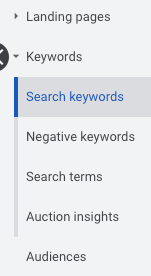
- Click Search keywords.
- Click the columns icon in the upper right hand corner.
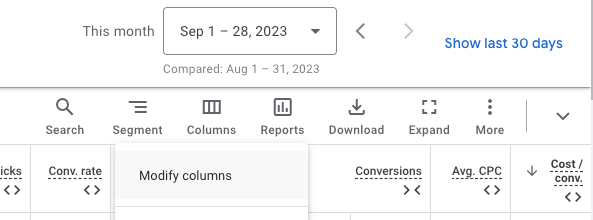
- Click Quality Score under Modify columns for keywords.
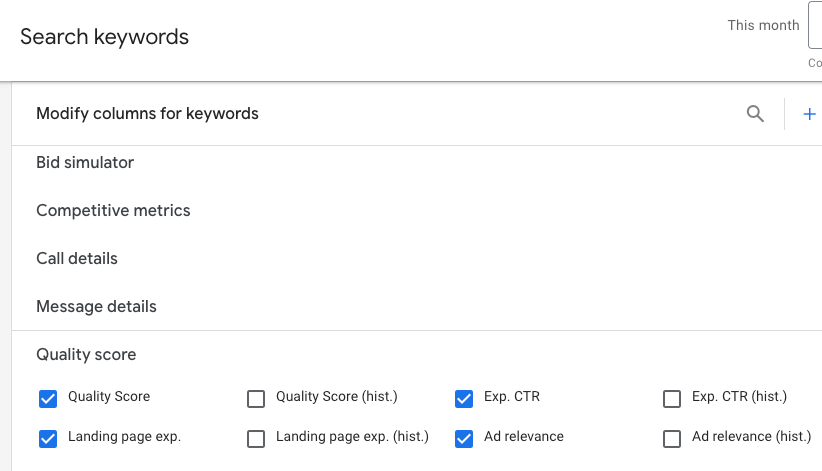
- Choose “Quality Score,” “Exp. CTR,” “Landing page exp.,” and “Ad relevance.”
- Hit Apply and Save the column set.
- Now you can view your overall quality score as well as individual ratings for the 3 components that make it up to get a great insight into what you could do to improve that score.
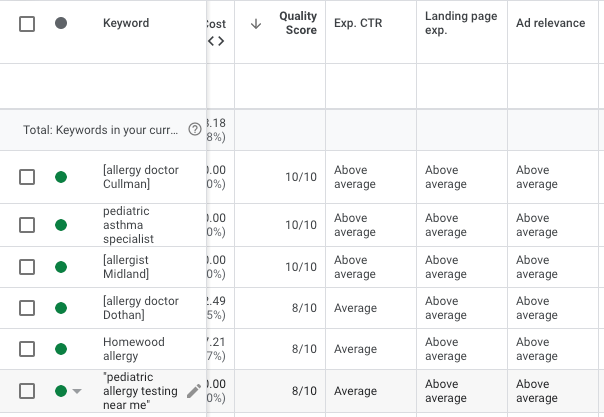
Types of Google Ads campaigns for lead generation
Google’s vast online empire affords many different types of advertising opportunities.
Search campaigns are the sponsored text ads at the top of Google search results. The top paid result will always appear before the top organic result; however, it will also say “Sponsored” underneath.
Display campaigns are the visual display ads presented on websites all over the internet. They often support brand awareness more than direct conversions. We don’t typically recommend display campaigns for our clients.
Performance Max campaigns are Google’s newest campaign type. They deliver optimized ads across all Google channels, including Youtube, Gmail, Maps, and more.
Performance Max shopping ads for eCommerce specifically serve shopping ads, and are geared primarily for eCommerce. For most new websites starting Google Ads, we would recommend starting with this option over a standard Shopping campaign.
Video campaigns are used on Youtube before playing and at ad card moments.
All of these campaign types have good use cases, but for most of our clients we recommend Search campaigns or Performance Max campaigns.
FAQs
What is a good ROI on Google Ads?
This depends on your industry, costs, and margins. A good ROI may range widely, from 3X for one business to 8X for another.
Additionally, there are different metrics that you might consider ROI. In the context of Google Ads, ROI usually means ROAS (return on ad spend). This is just total revenue divided by total ad spend.
You may want to consider other factors beyond your ROAS, for example the cost of hiring someone to run your PPC campaign.
How long should you run Google Ads for?
It takes time for Google’s machine learning systems to figure out how best to get conversions for you. Usually, this takes at least 30-60 days.
For campaigns with lower budgets ($500 – $4000 per month), even 90 days may be appropriate. Be wary of canceling your campaign too early just because it doesn’t appear to be working. In many cases, the machine learning may be just about to start paying off.
Having trouble driving traffic to your new website?
We’re here to help. GLIDE specializes in all things digital marketing, including PPC campaigns, SEO, Website design, and more. We’d love to help!